Testing your Google Tag Manager Integration
Prerequisites
Follow the guides
Have a way to simulate being in a GDPR country like using a a VPN
- Using your VPN go to a EU Country
Step 1 Setup Google Tag Assistant
- Go to https://tagassistant.google.com/ with your Google Account preferably using Google Chrome
- Click Add Domain
- Paste in your websites url and then click Connect
- A new tab of your website will pop up
- Go back to the Tag Assistant [Connected] tab
- Click Continue
Step 2 Check Consent Changed Event is Hooked Up
- On the left side under Summary look for the "Set" event and click on Set
- Then click on the Consent tab
- Check the default state settings which should be:
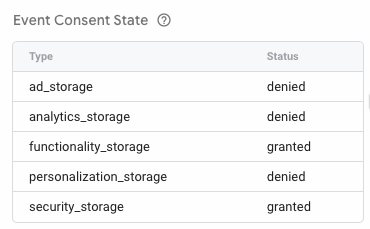
- Go back to your site in the other tab
- Click on the Manage Cookies from the Consent Popup
- Toggle the Analytics Cookies
- Go back to the Tag Assistant [Connected] tab
- On the left side under Summary look for the latest "consentChoice" event and click on consentChoice
- Check the updated consent state which should be:
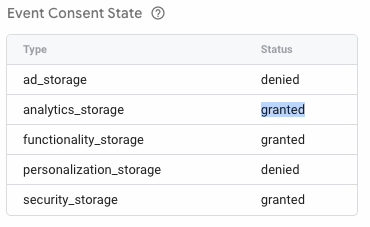
- Go back to your site in the other tab
- Click on the Manage Cookies from the Consent Popup
- Toggle the Personalization Cookies
- Go back to the Tag Assistant [Connected] tab
- On the left side under Summary look for the latest "consentChoice" event and click on consentChoice
- Check the updated consent state which should be:
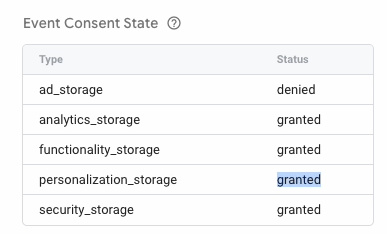
- Go back to your site in the other tab
- Click on the Manage Cookies from the Consent Popup
- Toggle the Advertising Cookies
- Go back to the Tag Assistant [Connected] tab
- On the left side under Summary look for the latest "consentChoice" event and click on consentChoice
- Check the updated consent state which should be:
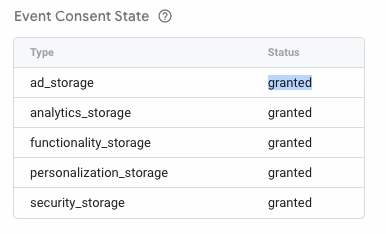
- Go back to your site in the other tab
- Click on the Manage Cookies from the Consent Popup
- Toggle the Analytics Cookies, Personalization Cookies, & Advertising Cookies to Off
- Go back to the Tag Assistant [Connected] tab
- On the left side under Summary look for the latest "consentChoice" event and click on consentChoice
- Check the updated consent state which should be:
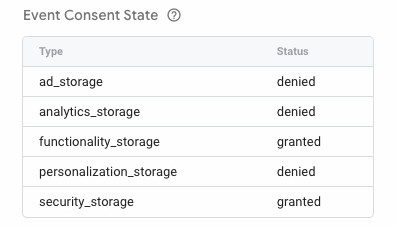
Congrats you've setup the Google Tag Manager with the Consent Changed Event correctly! 🥳
.png)